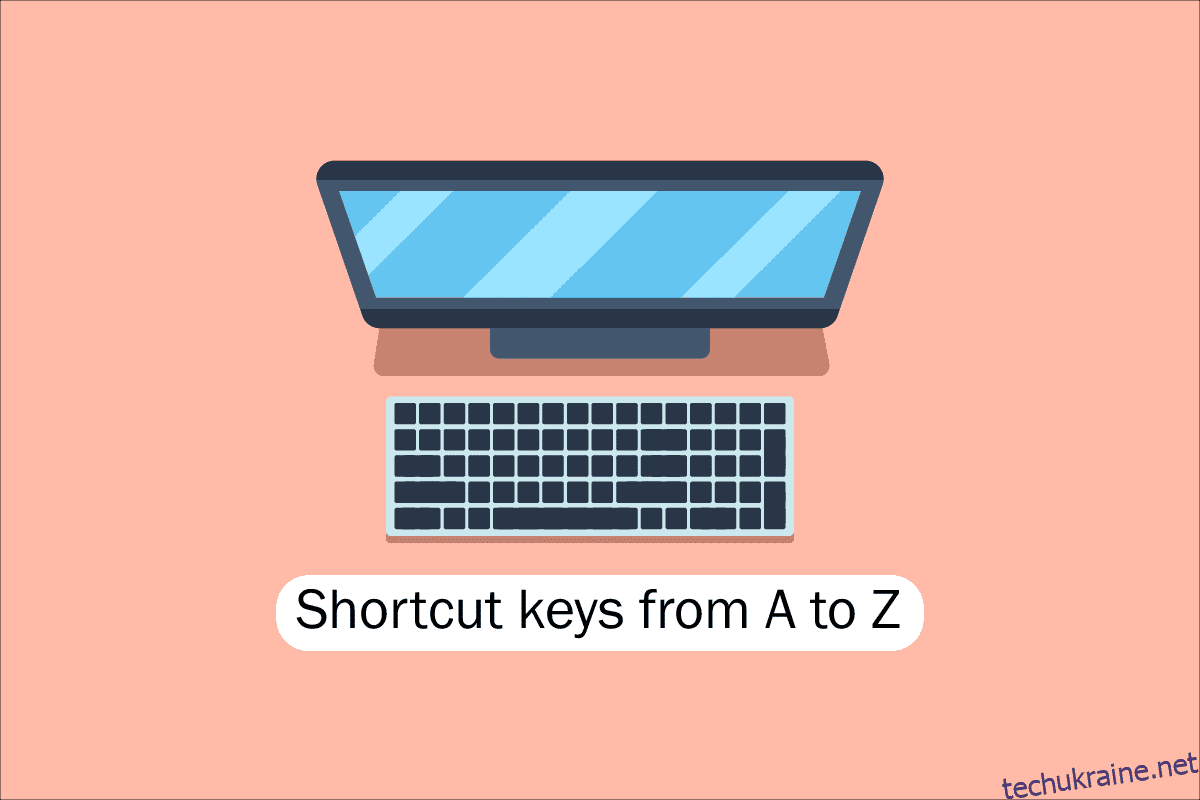Інструменти на сучасних комп’ютерах, настільних комп’ютерах та інших гаджетах корисні для всіх нас. Однією з ключових навичок, необхідних для роботи з програмним забезпеченням і комп’ютерними програмами, є навігація за допомогою клавіатури, щоб полегшити швидкий доступ до комп’ютерів, ноутбуків тощо. Розуміння комбінацій клавіш для комп’ютерів є основною вимогою для таких фанатів, як ми, тому сьогодні ми процитуємо всі комбінації клавіш комп’ютера від А до Я для швидшої та кращої роботи комп’ютера. Сподіваємось, ви вже знаєте багато з них, але деякі з них можуть бути для вас абсолютно новими. Оновіть свою пам’ять найкращою колекцією комбінацій клавіш на комп’ютері, але перед цим давайте опишемо, що ми маємо на увазі, коли говоримо про клавіші швидкого доступу на комп’ютері для тих, хто може бути новим або трохи застарілим у цьому.
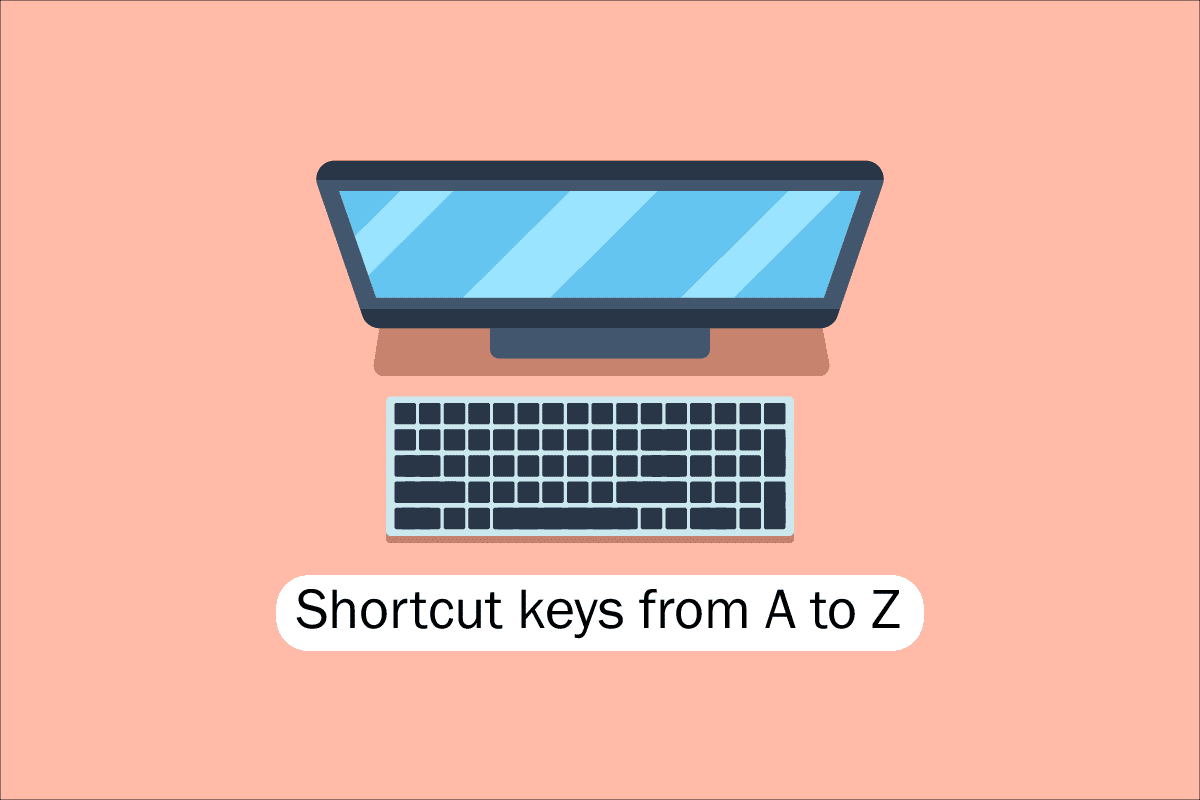
Список усіх комбінацій клавіш комп’ютера
Для навігації та виконання завдань у програмному забезпеченні комп’ютера сполучення клавіш допомагають запропонувати простіший і швидший спосіб. На комп’ютерах, сумісних з IBM, клавіша Alt, клавіша Command (для користувачів Apple), клавіша Ctrl або клавіша Shift використовуються в комбінації з іншою клавішею для роботи з комбінаціями клавіш. Включення клавіші-модифікатора, знака «плюс» і другої клавіші під час опису комбінації клавіш є де-факто галузевим стандартом. Іншими словами, Ctrl + S дає вказівку одночасно натиснути й утримувати Ctrl і клавішу S. Скануючи підкреслені символи в їх меню, ви також можете знайти клавіші швидкого доступу для добре відомих програм. Ви можете перейти до меню файлів, натиснувши клавішу Alt і клавішу F, як показано на зображенні меню файлу, яке має підкреслення на F у файлі. Щоб переглянути підкреслені символи в деяких програмах, користувач повинен натиснути й утримувати клавішу Alt. Звичайні функції «Відкрити» (Ctrl + O) і «Зберегти» (Ctrl + S) мають призначені для них комбінації клавіш, як показано на малюнку вище. Комбінації клавіш використовуються багатьма програмами, про що ви дізнаєтесь, коли почнете їх запам’ятовувати. Тепер, коли ми знаємо про основи, давайте перейдемо до списку комбінацій клавіш комп’ютера.
1. Загальні комбінації клавіш
Нижче наведено список поширених комбінацій клавіш комп’ютера.

-
Alt + F – параметри меню «Файл» у поточній програмі.
-
Alt + E – відкрити параметри редагування в поточній програмі.
-
Alt + Tab – перемикання між відкритими програмами.
-
F1 – перегляд довідкової інформації (F1 використовується майже кожною програмою Windows для відображення довідки).
-
F2 – перейменувати вибраний файл.
-
F5 – оновити поточне вікно програми.
-
Ctrl + D – створити закладку для поточної сторінки в більшості Інтернет-браузерів.
-
Ctrl + N – створити новий або порожній документ у певному програмному забезпеченні або відкрити нову вкладку в більшості Інтернет-браузерів.
-
Ctrl + O – відкрити файл у поточному програмному забезпеченні.
-
Ctrl + A – виділити весь текст.
-
Ctrl + B – змінити виділений текст на жирний.
-
Ctrl + I – змінити виділений текст на курсив.
-
Ctrl + U – змінити виділений текст на підкреслений.
-
Ctrl + F – відкрити вікно пошуку поточного документа чи вікна.
-
Ctrl + S – зберегти поточний файл документа.
-
Ctrl + X – вирізати виділений елемент.
-
Shift + Del – вирізати виділений елемент.
-
Ctrl + C – копіювати виділений елемент.
-
Ctrl + Ins – копіювати виділений елемент.
-
Ctrl + V – Вставити
-
Shift + Ins – Вставити
-
Ctrl + Y – повторити останню дію.
-
Ctrl + Z – скасувати останню дію.
-
Ctrl + K – вставити гіперпосилання для виділеного тексту.
-
Ctrl + P – надрукувати поточну сторінку або документ.
-
Головна – перейти на початок поточного рядка.
-
Ctrl + Home – перейти на початок документа.
-
Кінець – перейти до кінця поточного рядка.
-
Ctrl + End – перейти в кінець документа.
-
Shift + Home – виділення від поточної позиції до початку рядка.
-
Shift + End – виділення від поточної позиції до кінця рядка.
-
Ctrl + стрілка вліво – переміщення на одне слово вліво за раз.
-
Ctrl + стрілка вправо – переміщення на одне слово вправо за раз.
-
Ctrl + Esc – відкрити меню «Пуск».
-
Ctrl + Shift + Esc – відкрити диспетчер завдань Windows.
-
Alt + F4 – закрити поточну активну програму.
-
Alt + Enter – відкрити властивості вибраного елемента (файлу, папки, ярлика тощо).
-
Клавіша Windows + L – блокування комп’ютера, для повторного доступу потрібно ввести пароль.
-
Клавіша Windows + X – доступ до меню завдань досвідченого користувача в Windows 8 і Windows 10.
-
Клавіша Windows + стрілка вниз – мінімізація активного вікна програми.
-
Клавіша Windows + стрілка вгору – розгортання активного вікна програми.
2. Комбінації клавіш зі спеціальними символами
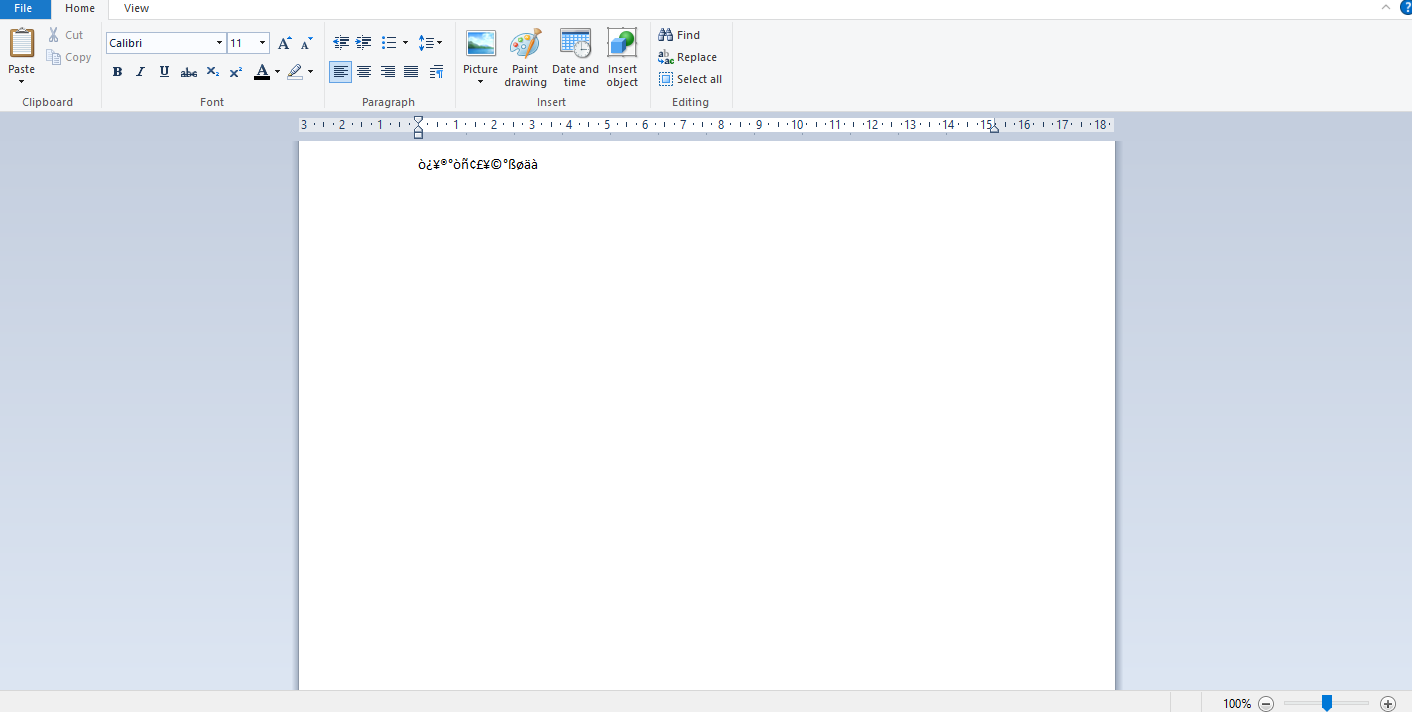
Нижче ми перерахували всі комбінації клавіш комп’ютера для вставки відповідних спеціальних символів.
-
Alt + 0224 – à
-
Alt + 0232 – è
-
Alt + 0236 – ì
-
Alt + 0242 – ò
-
Alt + 0241 – ñ
-
Alt + 0228 – ä
-
Alt + 0246 – ö
-
Alt + 0252 – ü
-
Alt + 0248 – ø
-
Alt + 0223 – ß
-
Alt + 0198 – Æ
-
Alt + 0231 – ç
-
Alt + 0191 – ¿
-
Alt + 0176 – ° (символ градуса)
-
Alt + 0177 – ± (символ плюс/мінус)
-
Alt + 0153 – ™
-
Alt + 0169 – ©
-
Alt + 0174 – ®
-
Alt + 0128 – € (євро)
-
Alt + 0162 – ¢ (символ цента)
-
Alt + 0163 – £ (валюта британського фунта)
-
Alt + 0165 – ¥ (валюта японської єни)
3. Комбінації клавіш Windows
Ось список усіх комбінацій клавіш комп’ютера Windows.
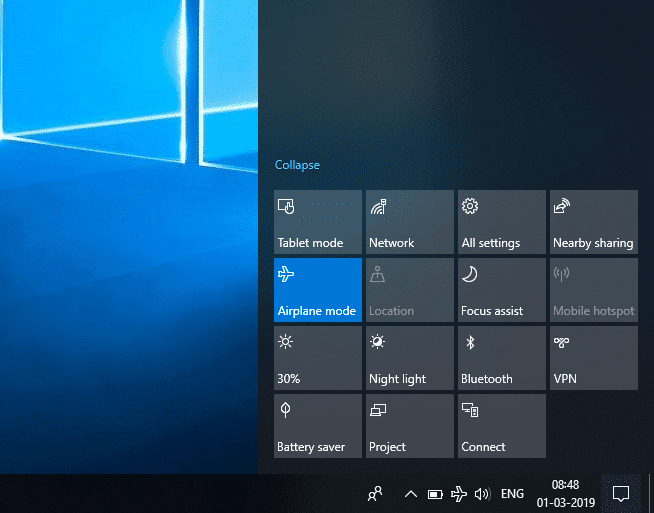
-
Клавіша Windows – відкрити або закрити меню «Пуск».
-
Клавіша Windows + A – відкрити Центр дій.
-
Клавіша Windows + C – відкрити Cortana в режимі прослуховування.
-
Клавіша Windows + D – відобразити або приховати робочий стіл.
-
Клавіша Windows + E – відкрити Провідник файлів.
-
Клавіша Windows + G – відкрити ігрову панель, коли гра відкрита.
-
Клавіша Windows + H – відкрити кнопку «Поділитися».
-
Клавіша Windows + I – відкрити налаштування.
-
Клавіша Windows + K – відкриває швидку дію підключення.
-
Клавіша Windows + L – блокування ПК або перемикання облікових записів.
-
Клавіша Windows + M – згорнути всі вікна.
-
Клавіша Windows + R – відкрити діалогове вікно «Виконати».
-
Клавіша Windows + S – відкрити пошук.
-
Клавіша Windows + U – відкрити Центр легкого доступу.
-
Клавіша Windows + X – відкрити меню швидкого посилання.
-
Клавіша Windows + номер – відкриває програму, закріплену на панелі завдань у позиції, позначеній номером.
-
Клавіша Windows + клавіша зі стрілкою вліво – прив’язка вікон програми вліво.
-
Клавіша Windows + клавіша зі стрілкою вправо – прив’язати вікна програми праворуч.
-
Клавіша Windows + клавіша зі стрілкою вгору – розгортання вікон програми.
-
Клавіша Windows + клавіша зі стрілкою вниз – мінімізація вікон програми.
-
Клавіша Windows + кома – тимчасовий погляд на робочий стіл.
-
Клавіша Windows + Ctrl + D – додати віртуальний робочий стіл.
-
Клавіша Windows + Ctrl + стрілка вліво або вправо – перемикання між віртуальними робочими столами.
-
Клавіша Windows + Ctrl + F4 – закрити поточний віртуальний робочий стіл.
-
Клавіша Windows + Enter – відкрити Екранний диктор.
-
Клавіша Windows + Home – мінімізувати всі вікна робочого столу, крім активного (відновлює всі вікна після другого натискання).
-
Клавіша Windows + PrtScn – зробіть знімок екрана та збережіть його в папці «Знімки екрана».
-
Клавіша Windows + Shift + стрілка вгору – розтягнути вікно робочого столу до верхньої та нижньої частини екрана.
-
Клавіша Windows + Tab – відкрити перегляд завдань.
-
Клавіша Windows + клавіша плюс (+) – збільшення за допомогою лупи.
-
Клавіша Windows + клавіша тире (-) – зменшити масштаб за допомогою лупи.
-
Ctrl + Shift + Esc – відкрити диспетчер завдань.
-
Alt + Tab – перемикання між відкритими програмами.
-
Alt + клавіша зі стрілкою вліво – повернутися назад.
-
Alt + клавіша зі стрілкою вправо – перейти вперед.
-
Alt + Page Up – перейти на один екран вгору.
-
Alt + Page down – перейти на один екран вниз.
-
Ctrl + Alt + Tab – перегляд відкритих програм
-
Ctrl + C – копіювати вибрані елементи в буфер обміну.
-
Ctrl + X – вирізати вибрані елементи.
-
Ctrl + V – вставити вміст із буфера обміну.
-
Ctrl + A – вибрати весь вміст.
-
Ctrl + Z – скасувати дію.
-
Ctrl + Y – повторити дію.
-
Ctrl + D – видалити вибраний елемент і перемістити його до кошика.
-
Ctrl + Esc – відкрити меню «Пуск».
-
Ctrl + Shift – перемикання розкладки клавіатури.
-
Ctrl + Shift + Esc – відкрити диспетчер завдань.
-
Ctrl + F4 – закрити активне вікно.
-
Кінець – відобразити нижню частину активного вікна)
-
Головна – відобразити верхню частину активного вікна)
-
Num Lock + знак зірочки
-
– Показати всі вкладені папки, які знаходяться у вибраній папці
Num lock + знак плюс (+) – відображення вмісту вибраної папки
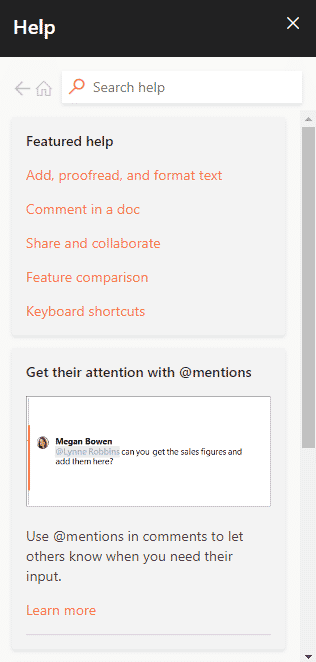
4. Комбінації клавіш F1 – F12
Комбінація клавіш на клавіатурі комп’ютера Нижче наведено функціональні клавіші.
- Клавіша F1
- Практично в кожному програмному забезпеченні він використовується для запуску вікна довідки.
- За допомогою цього також можна отримати доступ до BIOS або CMOS. Використання інших клавіш, таких як F2, F10, Delete та Esc, на деяких машинах може надати вам доступ до конфігурації BIOS.
Центр довідки та підтримки Microsoft Windows з’явиться, якщо натиснути Window + F1.
- Клавіша F2
- Він використовується для перейменування піктограми, файлу або папки, які користувач вибирає в Microsoft Windows.
Він також використовується для доступу до налаштувань CMOS.
Клавіша F3
Відкриває функцію пошуку в багатьох програмах.
Клавіша F4
Він відкриває вікно пошуку в Windows XP і Excel.
- Клавіша F5
- Оновіть відкритий робочий стіл, вікно, сторінку документа або веб-сторінку.
Уся сторінка завантажується знову, коли ви одночасно натискаєте клавіші Ctrl + F5 або Shift + F5 у веб-браузері.
- Клавіша F6
- Інтернет-браузери, такі як Internet Explorer, Mozilla Firefox, Google Chrome тощо, дозволяють користувачам переміщувати вказівник на адресний рядок.
Це зменшує гучність динаміків ноутбука (на деяких ноутбуках).
Клавіша F7
Це збільшує гучність динаміків на деяких ноутбуках.
- Клавіша F8
- Відкриває меню запуску Windows, яке зазвичай використовується для доступу до безпечного режиму Windows.
Деякі машини також можуть отримати доступ до системи відновлення Windows таким чином, хоча для цього їм може знадобитися інсталяційний компакт-диск Windows.
Клавіша F9
Він використовується для доступу до панелі інструментів вимірювань у Quark 5.0.
- Клавіша F10
- У системах Compaq, HP і Sony це дає користувачам доступ до прихованого розділу відновлення.
- У деяких системах користувачі можуть увійти в налаштування CMOS.
Деякі ноутбуки також можуть використовувати його для підвищення яскравості своїх екранів.
Клавіша F11
Це дозволяє отримати доступ до прихованого розділу відновлення на комп’ютерах eMachines, Gateway і Lenovo.
- Клавіша F12
- Запустіть інструмент налагодження браузера або firebug.
Відображає список завантажувальних пристроїв комп’ютера під час запуску.
5. Комбінації клавіш MS Word
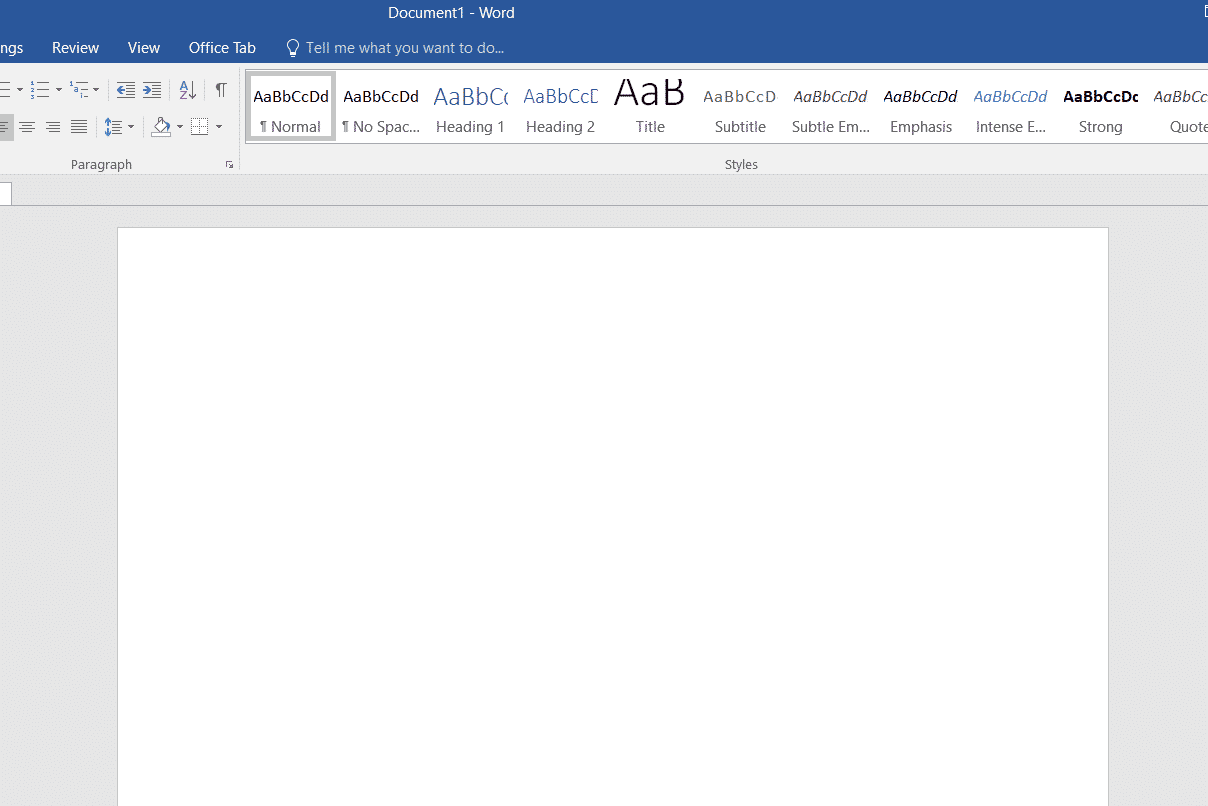
-
Нижче наведено всі комбінації клавіш комп’ютера в Microsoft Word.
-
Ctrl + B – виділення виділено жирним шрифтом
-
Ctrl + C – копіювати виділений текст
-
Ctrl + X – вирізати виділений текст
-
Ctrl + N – відкрити новий/порожній документ
-
Ctrl + O – відкрити параметри
-
Ctrl + P – відкрити вікно друку
-
Ctrl + F – відкрити поле пошуку
-
Ctrl + I – виділити виділення курсивом
-
Ctrl + K – Вставити посилання
-
Ctrl + U – підкреслити виділене
-
Ctrl + V – Вставити
-
Ctrl + G – знайти та замінити параметри
-
Ctrl + H – знайти та замінити параметри
-
Ctrl + J – вирівнювання абзацу по ширині
-
Ctrl + L – вирівняти виділений текст або рядок ліворуч
-
Ctrl + Q – вирівняти виділений абзац ліворуч
-
Ctrl + E – вирівняти виділений текст або лінію по центру
-
Ctrl + R – вирівняти виділений текст або рядок праворуч
-
Ctrl + M – зробити відступ абзацу
-
Ctrl + T – Висячий відступ
-
Ctrl + D – параметри шрифту
-
Ctrl + Shift + F – змінити шрифт
-
Ctrl + Shift + > – збільшити виділений шрифт на +1
-
Ctrl + ]– збільшити виділений шрифт на +1 [ – Decrease selected font -1
- Ctrl + Shift + * – View or hide non printing characters
- Ctrl + (Left arrow) – Move one word to the left
- Ctrl + (Right arrow) – Move one word to the right
- Ctrl + (Up arrow) – Move to the beginning of the line or paragraph
- Ctrl + (Down arrow) – Move to the end of the paragraph
- Ctrl + Del – Delete the word to the right of the cursor
- Ctrl + Backspace – Delete the word to the left of the cursor
- Ctrl + End – Move the cursor to the end of the document
- Ctrl + Home – Move the cursor to the beginning of the document
- Ctrl + Space – Reset highlighted text to the default font
- Ctrl + 1 – Single-space lines
- Ctrl + 2 – Double-space lines
- Ctrl + 5 – 1.5-line spacing
- Ctrl + Alt + 1 – Change text to heading 1
- Ctrl + Alt + 2 – Change text to heading 2
- Ctrl + Alt + 3 – Change text to heading 3
- Shift + F3 – Change the case of the selected text
- Shift + Insert – Paste
- F4 – Repeat the last action performed (Word 2000+)
- F7 – Spell check selected text and/or document
- Shift + F7 – Activate the thesaurus
- F12 – Save as
- Ctrl + S – Save
- Shift + F12 – Save
- Alt + Shift + D – Insert the current date
- Alt + Shift + T – Insert the current time
- Ctrl + W – Close document
- Ctrl + Equal sign (=) – Set chosen text as a subscript.
- Ctrl + Shift + Equal sign (=) – Set chosen text as superscript.
6. MS Powerpoint Shortcut Keys
Computer keyboard shortcut keys for Microsoft Powerpoint is listed below.

- Ctrl + Shift + < – Reduce the font size of the selected text by one size.
- CTRL + G – Group things together
- Ctrl + M – Create a new slide just after your chosen slide.
- CTRL + D – Create a duplicate of your current slide.
- Esc – Exit the ongoing slide show and it will redirect you to the earlier live view.
- Ctrl + K – Enter a hyperlink.
- Ctrl + Shift + > – Maximize the font size of the selected text by one size.
- F5 – Start the presentation from the initial slide.
- Ctrl + N – These commands are used in a different Powerpoint software window, to create a new, blank slide.
7. MS Excel Shortcut Keys
Following is all Shortcut keys of Computer in Microsoft Excel.
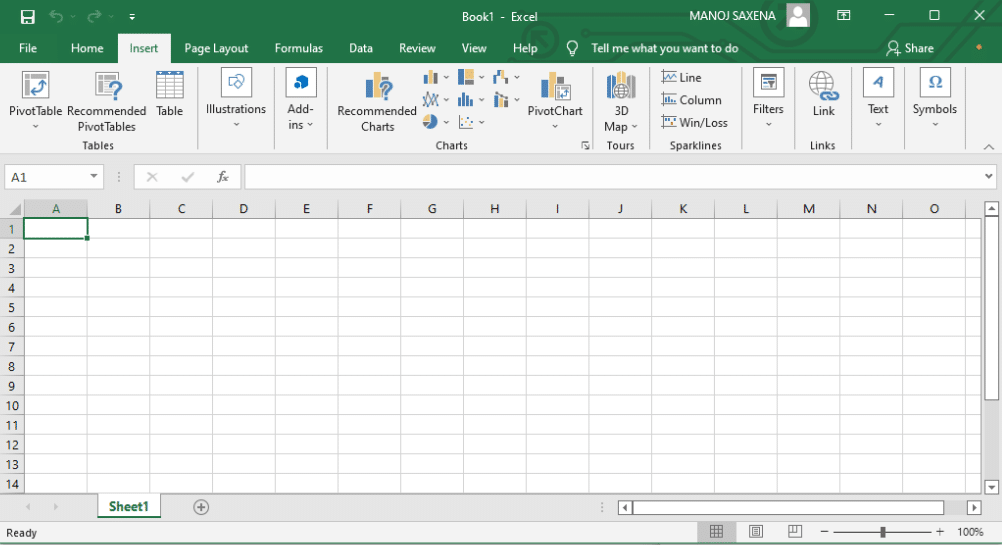
- Alt + Shift + F1 – When you want to insert new worksheet use these keys together
- Shift + F3 – With the help of these keys, you can open the MS-Excel formula window
- Shift + F5 – When you press these keys together it will open the search box
- F11 – The F11 key is used to create a chart in MS-Excel
- Ctrl + Shift +; – With the help of these keys, you can enter the current time
- Ctrl +; – Use these keys together to enter the current date
- Ctrl + K – When you want to Insert a link, you can use these keys together
- Ctrl + F – These keys are used to open find and replace options in MS-Excel
- Ctrl + G – Use these keys together to open go-to options
- Ctrl + B – When you press these keys together it will bolden the highlighted selection.
- F2 – When you want to edit the selected cell using this key
- F5 – With the help of this key, you can go to a specific cell
- F7 – With the help of this key, you can check the spelling of selected text
- Ctrl + I – These commands are used to Italicize highlighted selection.
- Ctrl + Space – Use these keys together to select the entire column
- Shift + Space – Use these keys together to select the entire row
- Ctrl + W – Use these keys together to close the document
- Ctrl + H – Use these keys to open find and replace options
- Ctrl + U – With help of these keys, you can underline highlighted text.
- Ctrl + Y – With help of these keys, you can underline highlighted text.
- Ctrl + Z – With the help of these keys, you can undo the last deleted action
- Ctrl + F9 – Use these keys to minimize a current window in MS-Excel
- Ctrl + F10 – Use these keys to maximize the currently selected window in MS-Excel
- Ctrl + Tab – With the help of these keys, you can move between two or more open MS-Excel files
- Alt + Equals sign (=) – With the help of these keys, you can initiate the formula to add all of the above cells
- Ctrl + – With the use of these keys together you can insert the value in the current cell from the above cell.
- Ctrl + (Right arrow) – With the help of these keys, you can jump on to the next section of text
- Ctrl + O – Use these keys to open options in MS-Excel
- Ctrl + N – Use these keys together to open the document in MS-Excel
- Ctrl + P – Use these keys together to open the print dialogue box in MS-Excel
8. Internet Explorer Shortcut Keys
Following is the list of computer keyboard shortcut keys for Internet Explorer.
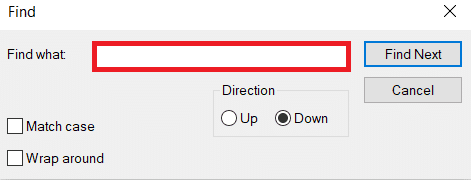
- CTRL + B – Open the Organize Favorites dialog box
- CTRL + E – Open the Search bar
- CTRL + F – Start the Find utility
- CTRL + H – Open the History bar
- CTRL + I – Open the Favorites bar
- CTRL + L – Open the Open dialog box
- CTRL + N – Start another instance of the browser with the same Web address
- CTRL + O – Open the Open dialog box, the same as CTRL+L
- CTRL + P – Open the Print dialog box
- CTRL + R – Update the current Web page
- CTRL + W – Close the current window
9. Mac Shortcut Keys
Below we have listed all Shortcut keys of Mac Computer.
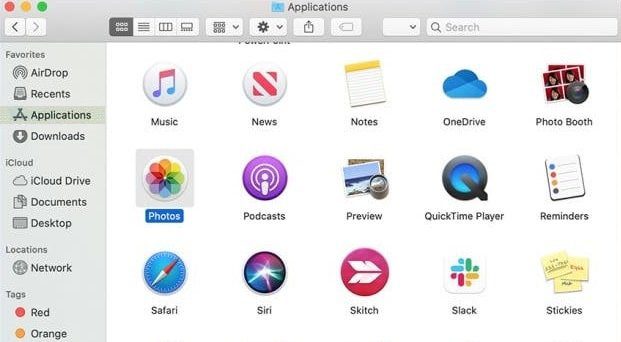
- Command-X – Cut the selected item and copy it to the Clipboard.
- Command-C – Copy the selected item to the Clipboard.
- Command-V – Paste the contents of the Clipboard into the current document or app.
- Command-Z – Undo the previous command. Press Command-Shift-Z to redo.
- Command-A – Select all items.
- Command-F – Open a Find window, or find items in a document.
- Command-G – Find the next occurrence of the item you’re searching for. Command-Shift-G – Find the previous occurrence.
- Command-H – Hide the windows of the front app. Press Command-Option-H to view the front app but hide all other apps.
- Command-M – Minimize the front window to the Dock. Press Command-Option-M to minimize all windows of the front app.
- Command-N – Open a new document or window.
- Command-O – Open the selected item, or open a dialog to select a file to open.
- Command-P – Print the current document.
- Command-S – Save the current document.
- Command-W – Close the front window. Press Command-Option-W to close all windows of the app.
- Command-Q – Quit the current app.
- Command-Option-Esc – Choose an app to Force Quit.
- Command-Tab – Switch to the next most recently used app among your open apps.
- Open Apple + Down – Opens the selected icon.
- Open Apple + Shift + Up Arrow – Used to direct the input focus to the desktop level.
- Open Apple + L – Make an alias.
- Open Apple + R – Show the original item.
- Open Apple +? – Mac help.
- Open Apple + E – Eject
- Up arrow – Used to select the icon above the one currently highlighted.
- Down arrow – Used to select the icon below the one currently highlighted.
- Tab – Highlight the next icon inside the folder, in alphabetical order.
- Shift + Tab – Highlight the previous icon inside the folder, in alphabetical order.
- Left arrow – Used when viewing by the icon to select the icon to the left of the one highlighted.
- Right arrow – Used when viewing by the icon to select the icon to the right of the one highlighted.
- Shift + Click – Select the icon and add it to the set of those selected.
- Open Apple + T – Add to favorites.
- Command + J – Justify the text to the screen
10. Linux Shortcut Keys

Following are computer keyboard shortcut keys for Linux OS.
- Ctrl + C – Copy any highlighted text, image, or some other object to the clipboard.
- Ctrl + V – Paste copied text, image, or some other object from the clipboard.
- Ctrl + X – Cut highlighted text, image, or some other object.
- Ctrl + S – Save the currently opened file.
- Ctrl + N – Create a new file.
- Ctrl + Z – Undo the last action.
- Ctrl + Q – Quit the application in focus.
- Ctrl + Alt + F1 to F6 – Switch to a virtual console.
- Ctrl + Alt + F7 – Switch to the first graphical terminal.
11. Cinnamon Shortcut Keys (Linux Mint)
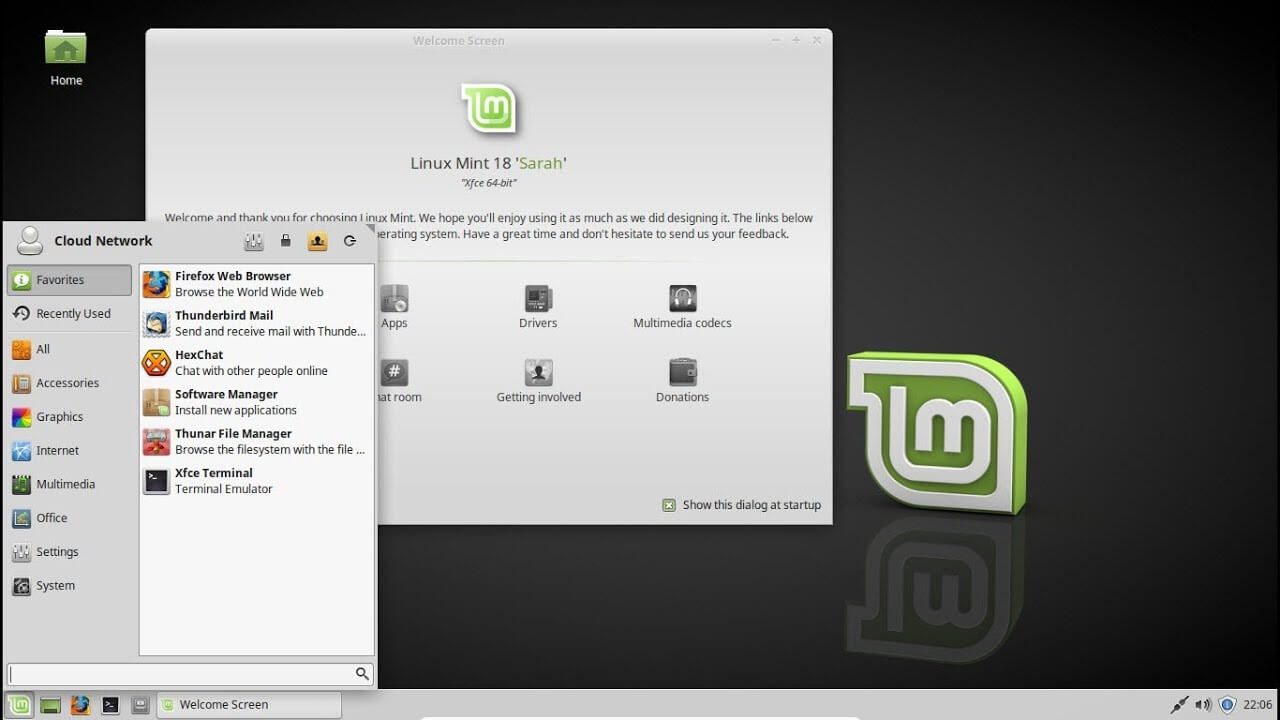
Following is the list of Computer keyboard shortcut keys for Cinnamon OS.
- Ctrl + Alt + Down – Show all currently running applications on the selected workspace.
- Ctrl + Alt + Up – Show running applications across all workspaces.
- Alt + Tab – Cycle between running applications.
- Shift + Alt + Tab – Cycle between running applications in the opposite direction.
- Alt + F2 – Open a command prompt.
- Alt + F4 – Close the window in focus.
- Super + L – Open the Cinnamon Debugger.
- Super + D – Minimize all windows to show desktop.
- Ctrl + Super + Arrow keys – Span the window in focus to a border.
- Shift + Ctrl + Alt + Left or Right Arrow – Move the window in focus to the workspace on the left or right.
12. Ubuntu Shortcut Keys
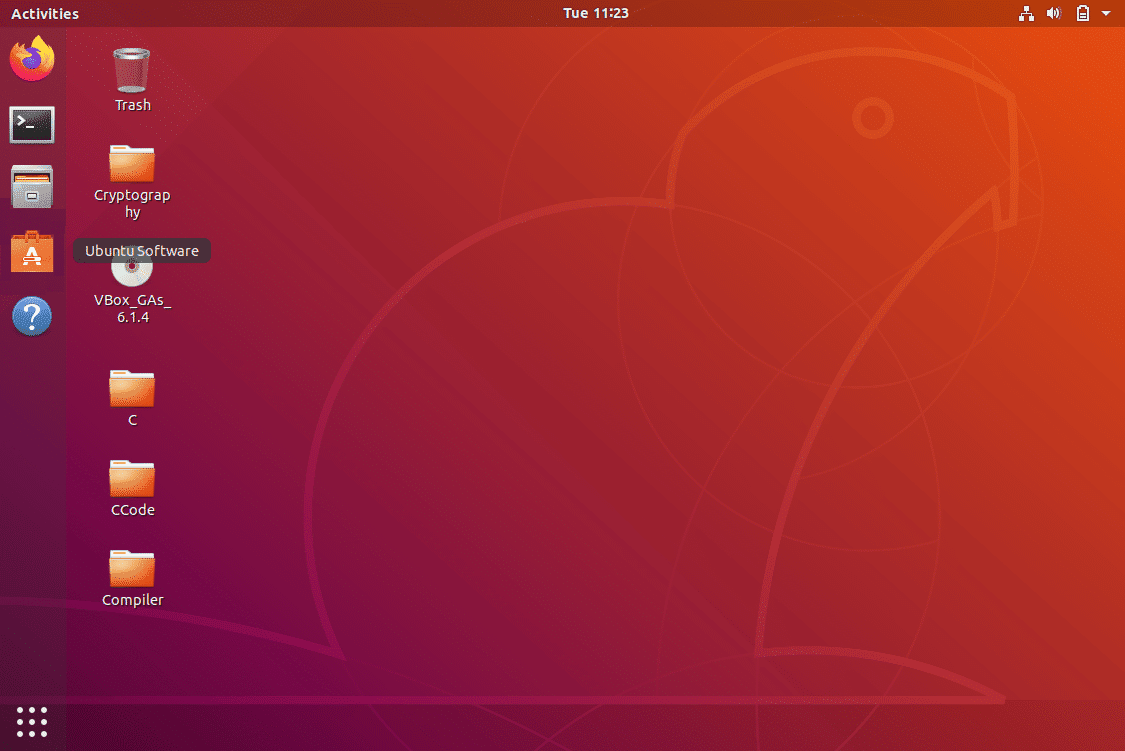
Computer keyboard shortcut keys for Ubuntu OS is listed below.
- Super – Open Activities.
- Alt + F2 – Open a command prompt.
- Alt + Tab – Cycle between running applications.
- Super + Arrow keys – Snap the window in focus to a border.
- PrtSc – Take a screenshot of the entire screen.
- Alt + PrtSc – Take a screenshot of the window in focus.
- Shift + PrtSc – Take a screenshot of a selected area on the screen.
- Ctrl + Alt + T – Launch Terminal.
- Super + L – Lock the current session.
- Super + D – Minimize all windows to show desktop.
13. Firefox Shortcut Keys
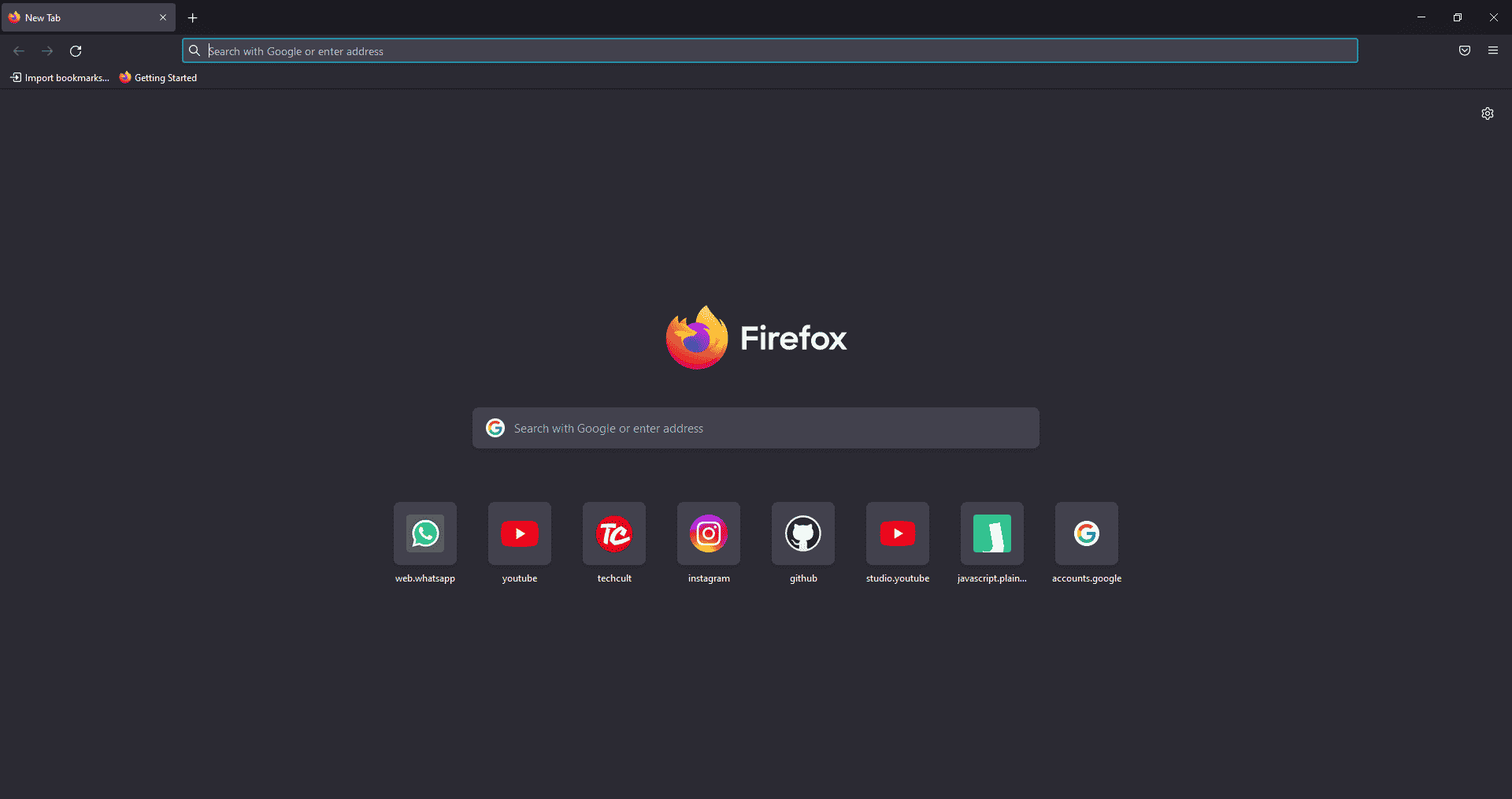
Here is the list of all Shortcut keys of Computer for the Mozilla Firefox browser.
- Backspace – Go back.
- F5 or Ctrl + R – Reload the current page.
- Ctrl + P – Print the current page.
- Ctrl + S – Save the current page.
- Ctrl + F – Find text on the current page.
- Ctrl + K – Bring the search bar into focus.
- Ctrl + W – Close the current tab.
- Ctrl + N – Open a new tab.
- Ctrl + Shift + P – Open a new private window.
- Ctrl + Shift + Q – Exit Firefox.
14. YouTube Shortcut Keys
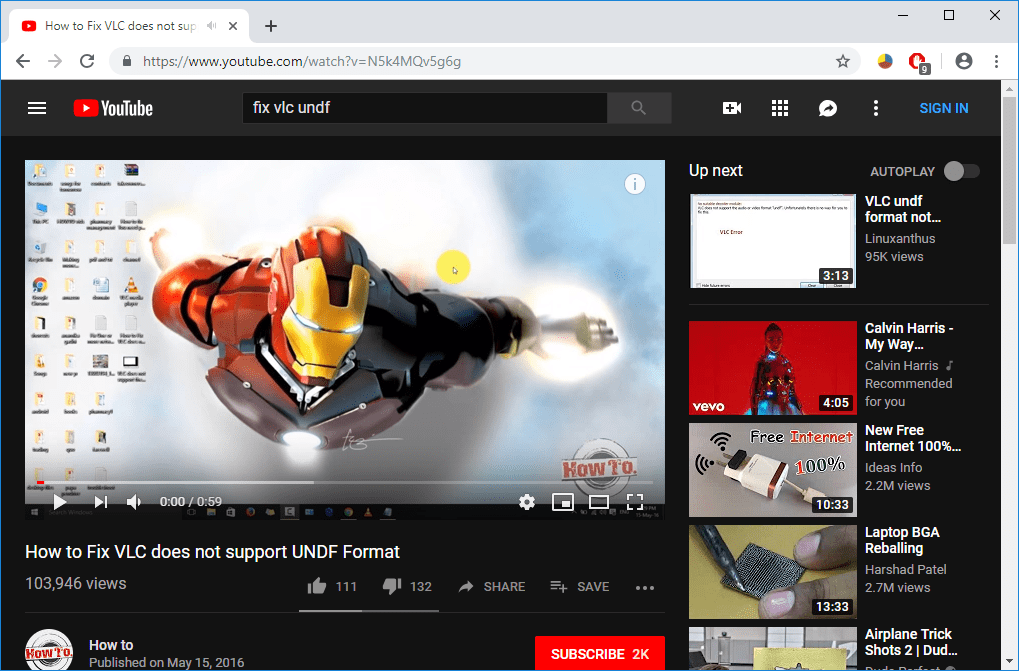
Here are the list of Computer keyboard shortcut keys in YouTube.
- Spacebar or K – Play and pause a video on YouTube.
- Zero or Home – Start that video again from the beginning.
- End – Jump to the end of the video. If you are watching a playlist, it will play the next video in the playlist.
- Right Arrow (→) – Fast forward the video by five seconds each time you press the key.
- Left Arrow (←) – Fast backward the video by five seconds when you press the key.
- J – Rewind the video for 10 seconds
- L – Forward the video with 10 seconds.
- Numbers (1 to 9) – Any number of keys from 1 to 9 is used to jump the video in the form of a percentage. For example, if you press 1 while watching a video, the video will forward 10%. If you press 2, the video will forward 20%. Thus, if you press 8, the video will forward 80%.
- F – Switch the video to full-screen mode or theater mode.
- T – Switch between theater mode and normal mode.
- Up Arrow (↑) – Increase the volume while watching video on full-screen mode. Whereas during normal mode, you have to click on the video before pressing this key.
- Down Arrow (↓) – Decrease the volume while watching video on full-screen mode. In normal mode, you have to click on the video before using this key.
- M – It enables you to mute the video on YouTube.
15. Google Chrome Shortcut Keys
Here are all Shortcut keys of Computer for Google Chrome web browser.
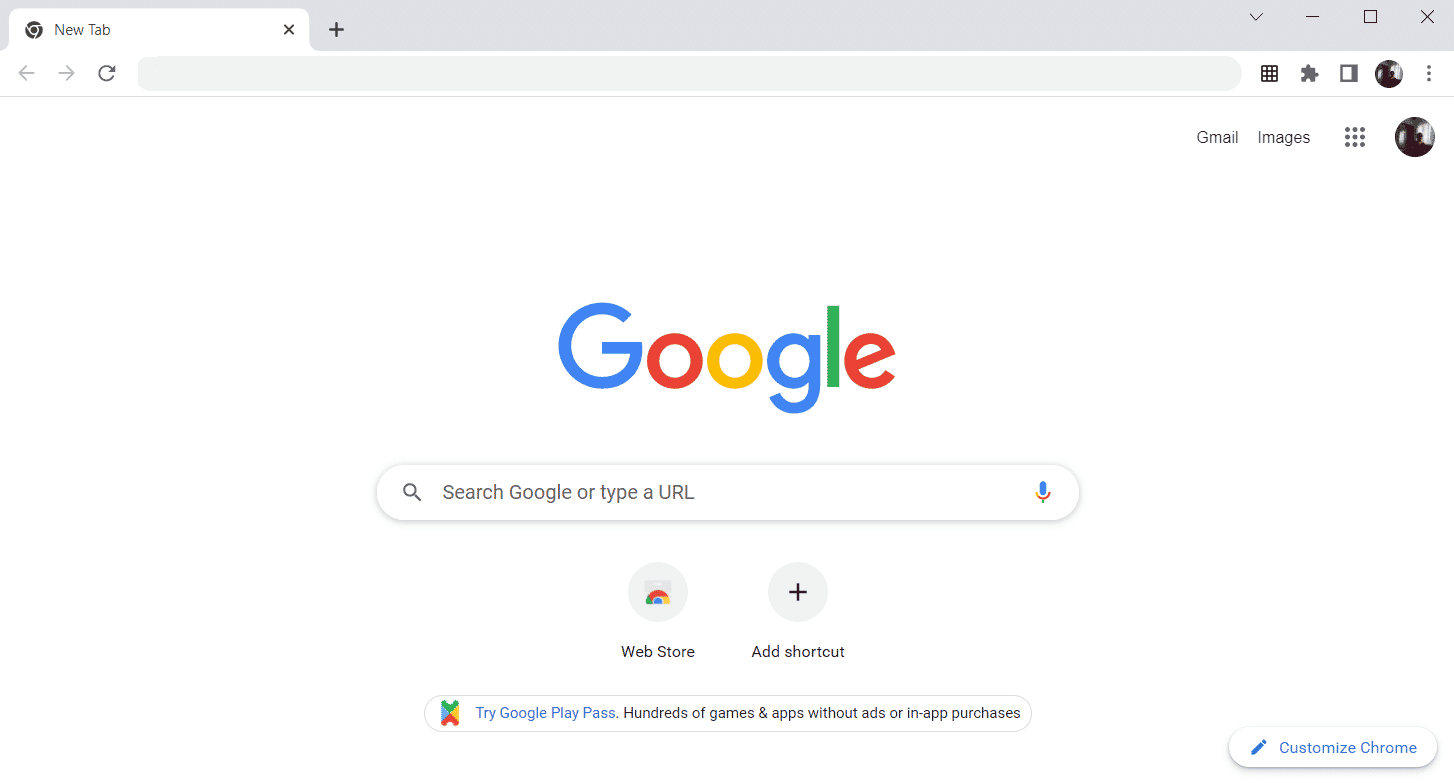
- Alt + Home – Open the homepage in the Chrome browser.
- F11 – Show the current website in full-screen mode, and press F11 again to exit this mode.
- Alt + Left Arrow – Return to the previous page.
- Alt + Right Arrow – Go to the next page.
- Ctrl + Plus (+) – Zoom in a page.
- Ctrl + Plus (-) – Zoom out a page.
- Ctrl + 0 – Reset browser zoom to the default size.
- Ctrl+1 to 8 – Switch to one of the opened tabs on the tab bar. For example, if you press Ctrl+3, the third tab will appear.
- Ctrl + 9 – Switch to the opened last tab on the tab bar.
- Ctrl + A – Select all content on a page.
- Ctrl + D – Add the bookmark for the currently opened page.
- Ctrl + F – Open the find bar to search text on the current page.
- Ctrl + Enter – Add .Com extension in web address quickly. For example, if you type javatpoint in the address bar and press Ctrl + Enter, it will be completed automatically, such as javatpoint.com.
- Ctrl + Shift + Del – Open the clear browsing data window to clear the browsing history, cookies, and other private data.
- Ctrl + O – Open a file in the browser.
- Ctrl + Shift + O – Open the bookmark manager in the Chrome browser.
- Ctrl + H – Open the history window where you can manage your browser history as required.
- Ctrl + J – Open the downloads window in a new tab.
- Ctrl + K or E – Moving the text cursor to the search bar, where you can search any query.
- Ctrl + L – Takes the cursor to the browser address bar and selects all the text available in the address bar
- Ctrl + N – Open the new browser window.
- Ctrl + P – Open the print window and allows to print the pages.
- Ctrl + Shift + N – Open a new window in incognito mode.
- Ctrl + R or F5 – Refresh the current page on the browser.
- Ctrl + S – Open the save as window where you can save the currently opened web page.
- Ctrl + T – Open a new tab on the browser quickly.
- Ctrl + U – Display the source code of the web pages.
- Ctrl + W – Close the current tab.
- Ctrl + Tab – Move to the right side of the browser from one tab to another tab.
- Ctrl+ Shift + Tab – Move from one tab to another tab on the left side of the browser.
- Ctrl + Shift + W – Close the currently selected window.
- Ctrl + Left-click – Open a search result link in the new tab without leaving the current page.
- Ctrl + Shift + Left-click – Open a search result link in the new tab and switch to the new tab.
- Spacebar – Move down the page.
- Shift + Spacebar – Move up the page.
- End – Move at the bottom of the page.
- Home – Move at the beginning or top of the page.
- Ctrl + Shift + T – Reopen the last tab you closed. If you have closed multiple tabs, you can also reopen those tabs by pressing this shortcut key multiple times.
16. ChromeOS Keyboard Shortcut Keys
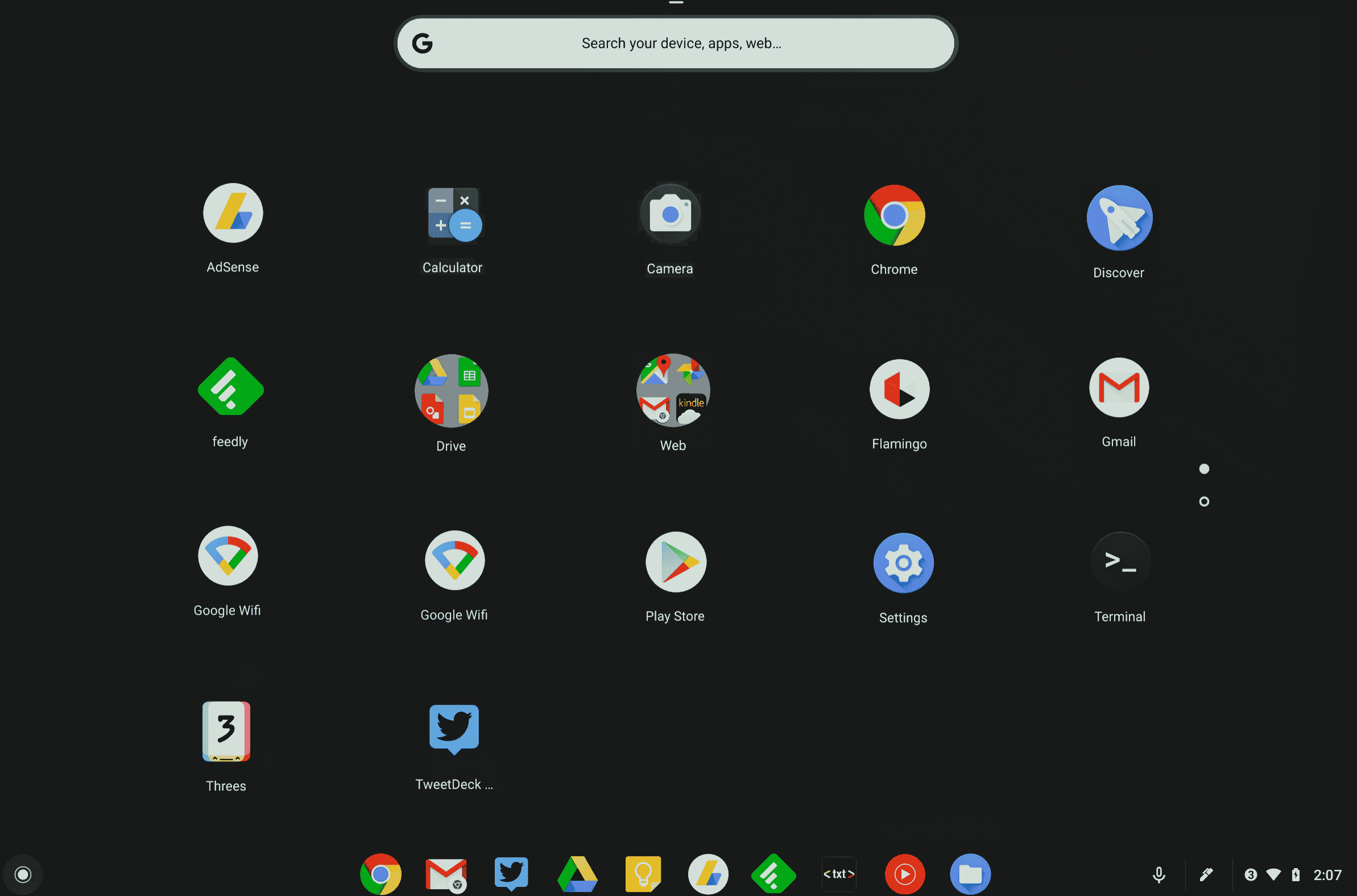
Following is the list of All Shortcut keys of computer for ChromeOS.
- Ctrl + Shift + L – Lock the current session.
- Ctrl + Shift + Q – Log out from the current session.
- Alt + 1 to 8 – Launch an application from the taskbar.
- Alt + [ or ] Ctrl +
-
– Прикріпіть вікно у фокусі до лівої або правої сторони екрана.
-
Ctrl + F5 – зробити скріншот всього екрана.
-
Ctrl + Shift + F5 – зробити скріншот виділеної області на екрані.
-
Shift + Alt + M – відкрити програму «Файли».
-
Shift + Alt + N – відображати сповіщення.
-
Ctrl + Alt – відобразити всі комбінації клавіш.
Shift + Esc – відкрити диспетчер завдань.
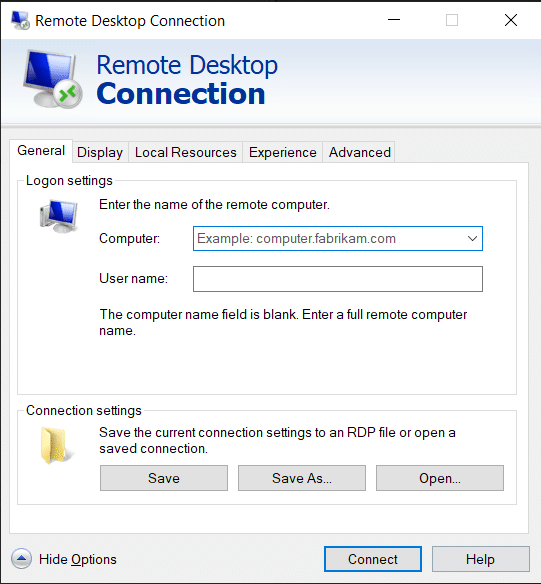
17. Клавіші швидкого доступу до підключення до віддаленого робочого столу
-
Ось комбінації клавіш комп’ютера для підключення до віддаленого робочого столу.
-
CTRL + ALT + END – відкрити діалогове вікно безпеки Microsoft Windows NT
-
ALT + PAGE UP – перемикання між програмами зліва направо
-
ALT + PAGE DOWN – перемикання між програмами справа наліво
-
ALT + INSERT – перехід між програмами в порядку останнього використання
-
ALT + HOME – відобразити меню «Пуск».
-
CTRL + ALT + BREAK – перемикання клієнтського комп’ютера між вікном і повноекранним режимом
-
ALT + DELETE – відобразити меню Windows
-
CTRL + ALT + знак мінус (-) – розмістіть знімок активного вікна клієнта в буфері обміну сервера терміналів і забезпечте ту саму функціональність, що й натискання PRINT SCREEN на локальному комп’ютері.
CTRL + ALT + знак «плюс» (+) – розмістіть знімок усієї області вікна клієнта в буфері обміну сервера терміналів і забезпечте ту саму функціональність, що й натискання ALT+PRINT SCREEN на локальному комп’ютері.
***
Вище наведено список усіх комбінацій клавіш комп’ютера, які можна використовувати щодня для покращення функціональності ПК. Сподіваюся, ця стаття доповнила вас деякими знаннями. Якщо так, поділіться своїми відгуками в розділі коментарів нижче та запропонуйте більше тем, які б ви хотіли, щоб ми охопили в майбутньому, а до того часу ми побачимося в наступному!